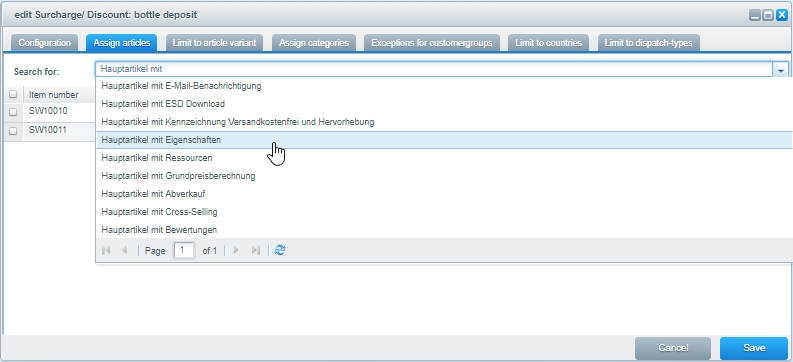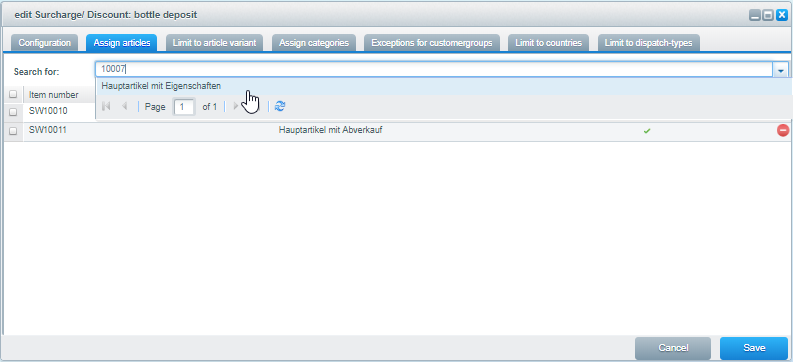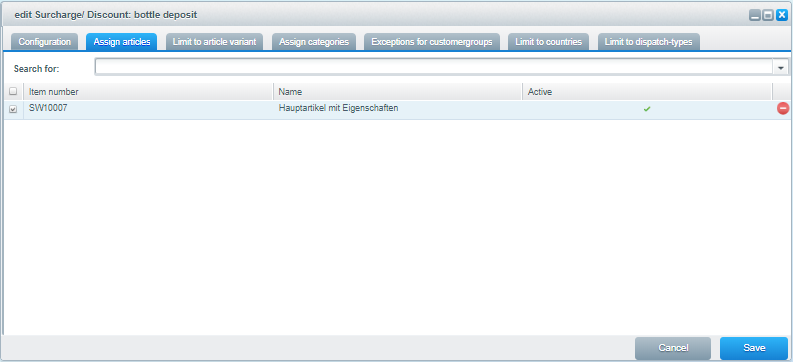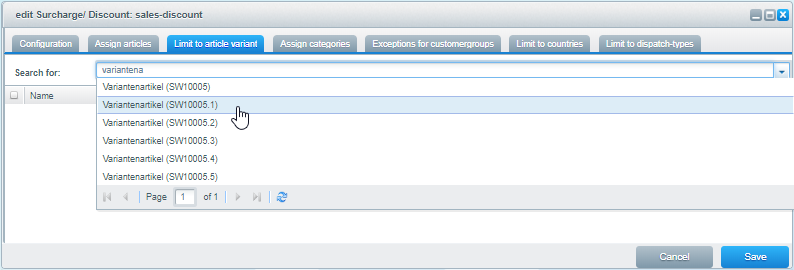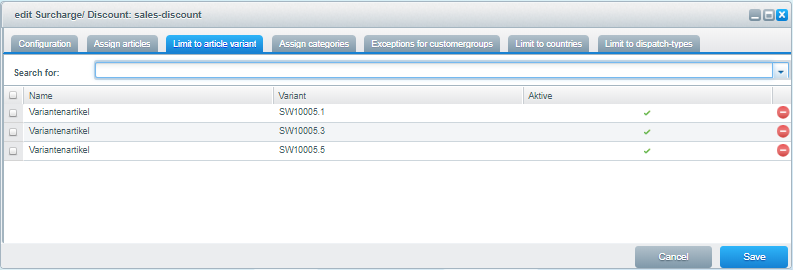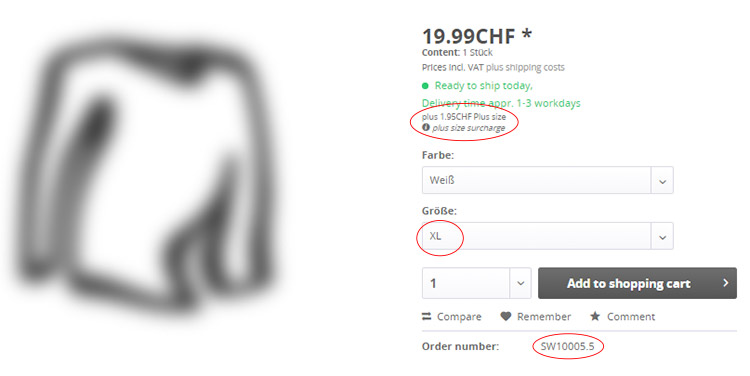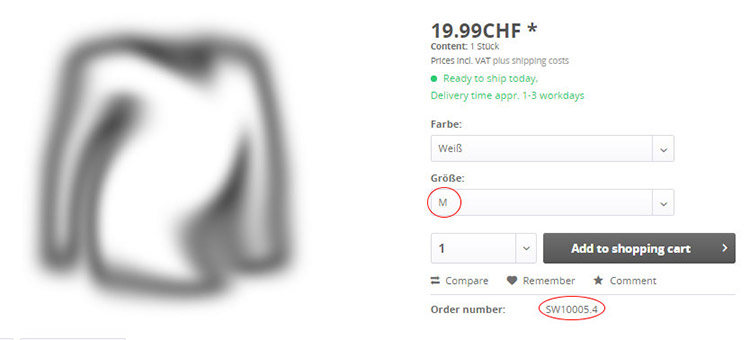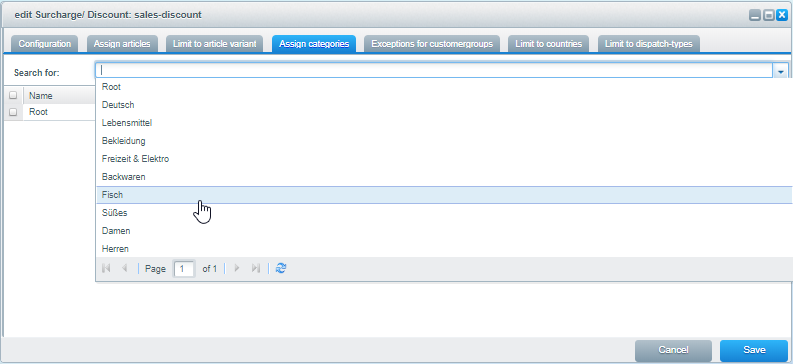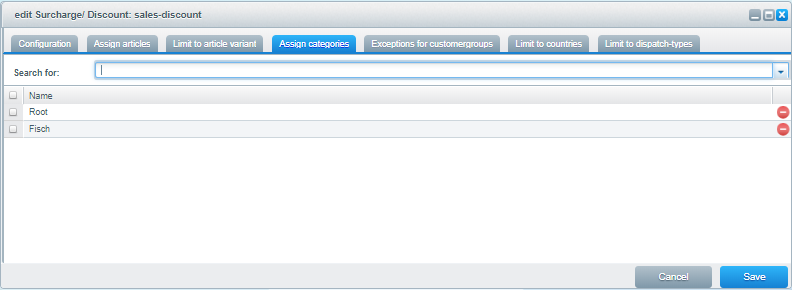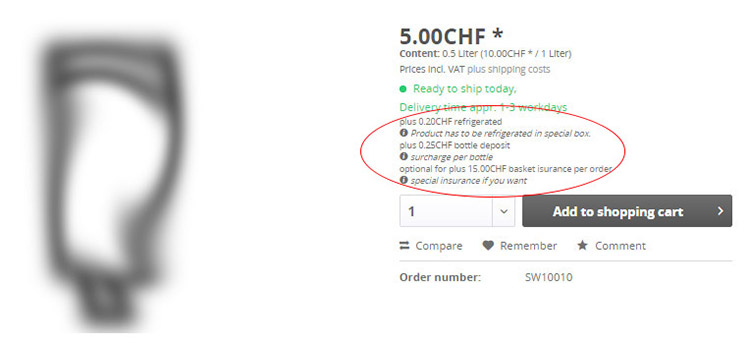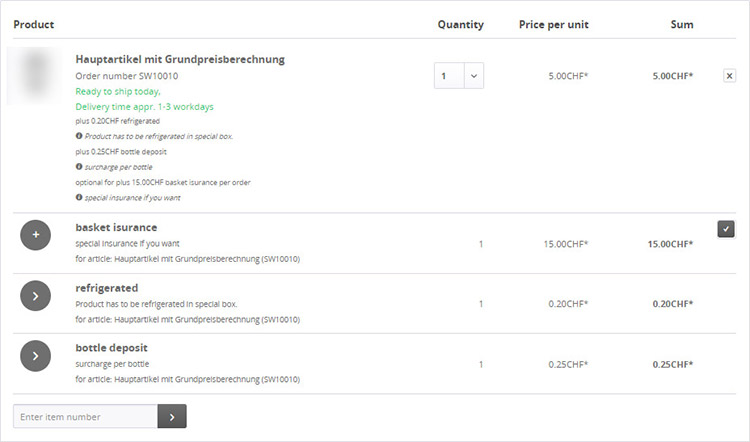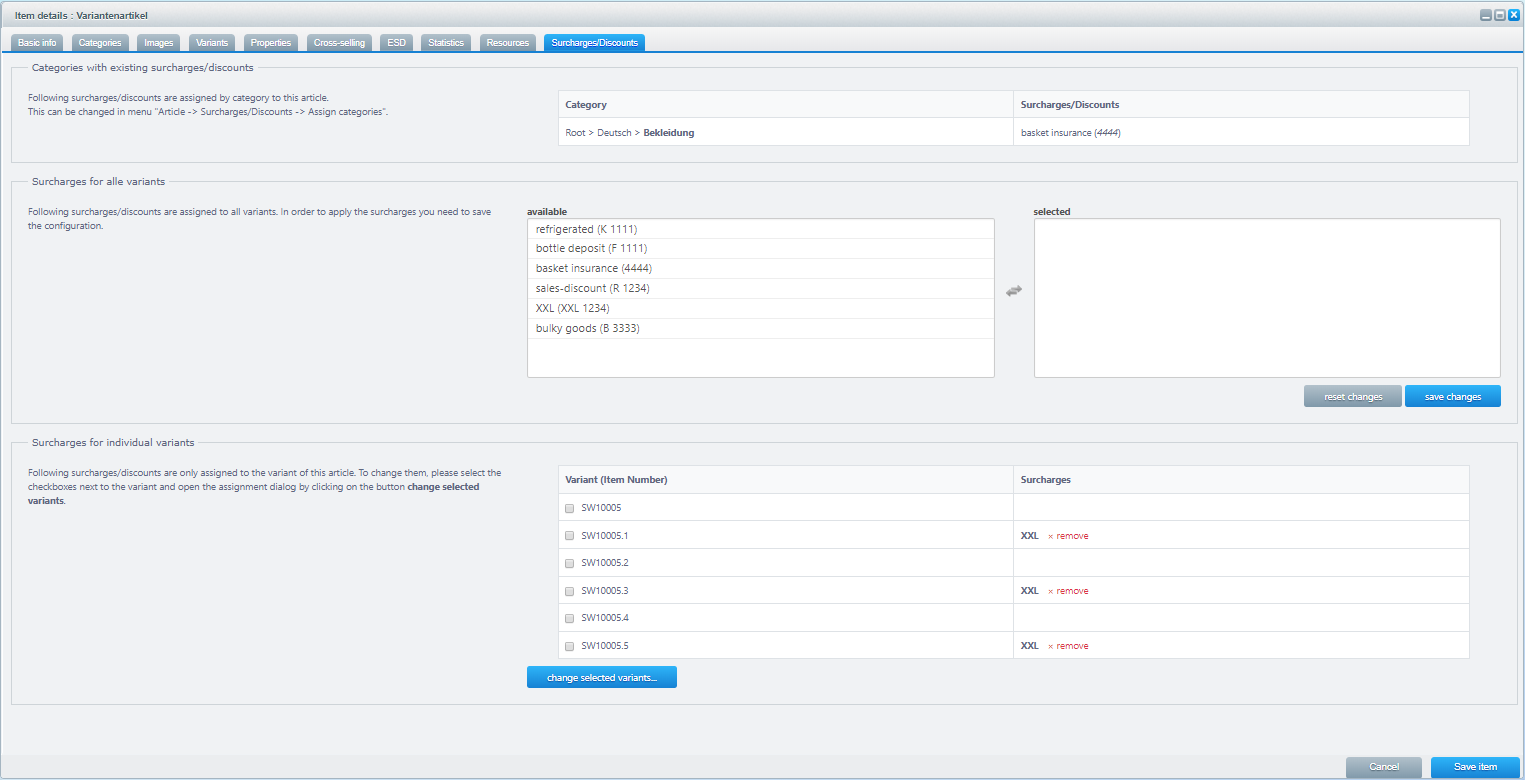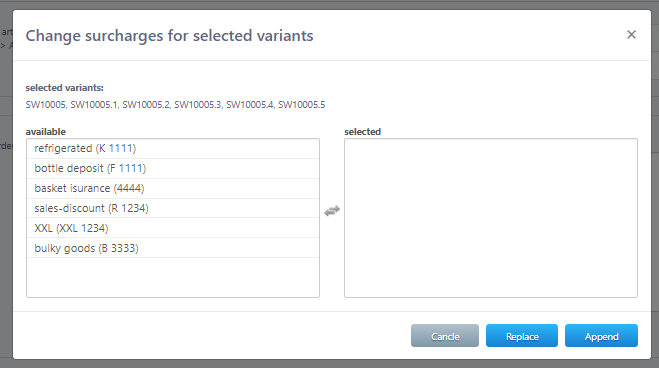v3.4.x Link Surcharges and Discounts
Make sure to clear the shopware caches after editing the linking configuration.
Using the Edit Surcharge/Discount Window
Link to articles
You can add a surcharge/discount for an article via the name of the article or the ordernumber.
From Version 3.0 you can also link surcharges/discounts to articles via a new tab in the article edit window of shopware.
select article via "name":
select article via "item number":
The article was successfully linked.
Link to articles variants
You can link surcharges/discounts only to selected article variants
Example: Only specific shirt sizes should get a surcharge
select article variants via quick search.
The article variants were successfully linked.
Frontend View:
article variants with surcharge: | article variants without surcharge: |
Assign to Categories
You can assign a surcharge/discount to all articles of a category via the tab "assign categories". The surcharge/discount will then be assigned to all articles of all child categories.
Category has been successfully linked.
Assigning two or more surcharges to article/article variants/categories
It is possible to assign more then one surcharge to an article, article variants or categories.
When using more than 2 surcharges/discounts, you may have to edit your Shopware theme to properly display them according to your needs.
Display behavior in listing and article boxes
From version 3.4.0 the display behavior in listing and article boxes is slightly different:
- surcharges/discounts with identical names are now grouped together to one entry
- this affects primarily variant articles
- when surcharges/discounts with identical names do have different price values, a price range is shown (e.g. "1.50 € - 5.30 €)
- when a surcharge/discount has a price value of 0, 0€ will be shown
- variant articles: if a surcharge/discount is not linked to all variants, a 'if appl.' is added
if the default behavior does not meet your requirements, you can modify the templates to your needs.
Examples for article detail page and checkout
article view: | view shopping cart: |
Using the Shopware Window "Item details"
From Version 3 you can link surcharges/discounts via a new tab in the article item details.
Notes about the configuration options:
| surcharge/discount | description |
|---|---|
| Categories with existing surcharges/discounts | Shows if the article has linked surcharges/discounts via the category. You cannot edit this here, only via the surcharge/discount configuration window. |
| Surcharges/Discounts for all viarants | Shows surcharges/discounts that are linked to the article for all variants. By clicking on a surcharge/discount you can link or unlink it. |
| Surcharge/Discounts for individual variants | Shows surcharges/discounts that are only linked to selected article variants. You can edit the linked surcharges/discounts by selecting the needed article variants via the checkboxes and clicking on "change selected variants" A new window opens where you can link and unlink the surcharges/discounts. |