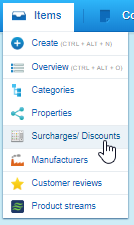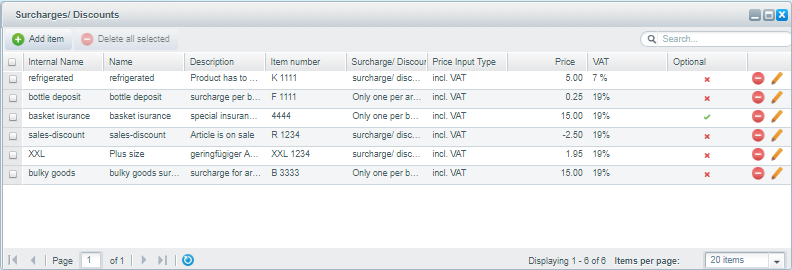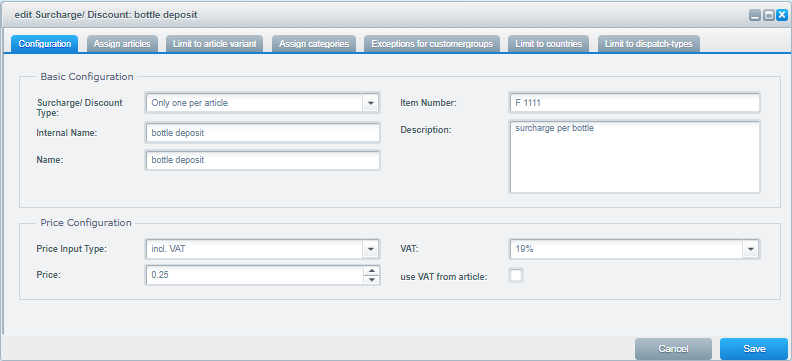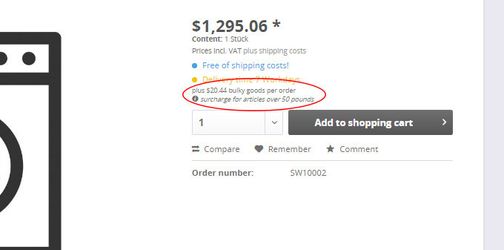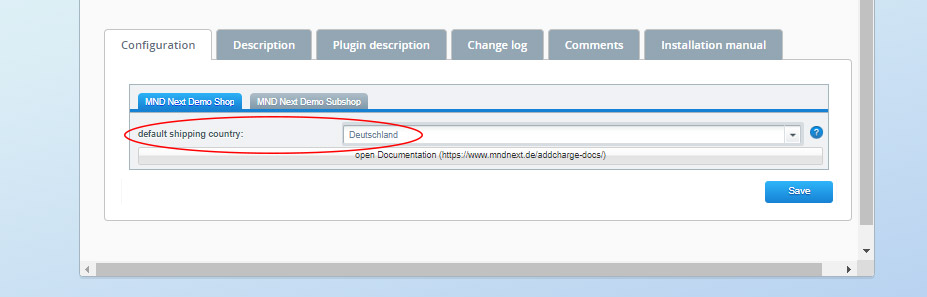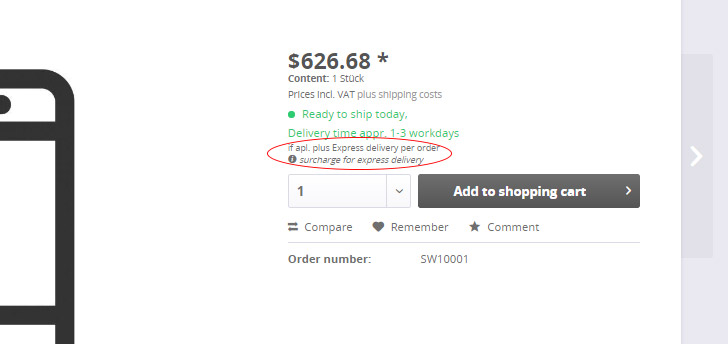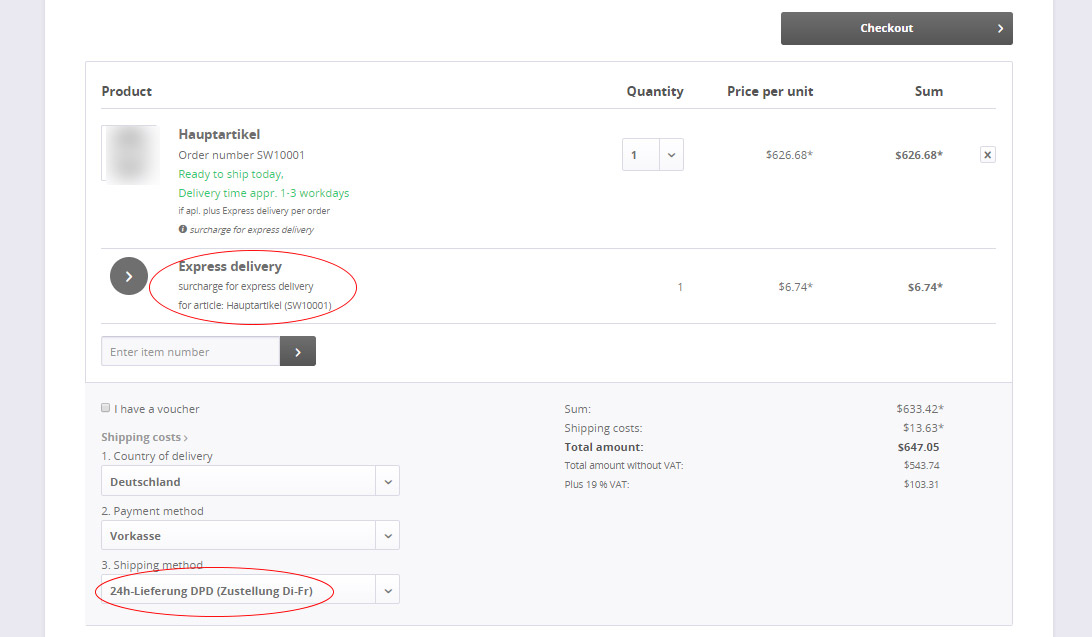Basics
Plugin configuration
In the Shopware Backend, the plugin introduces a new menu item under "Items". You can open the configuration from there.
The Surcharges/Discounts Overview opens. Click on "add item" to create a new surcharge/discount. An exisiting item can be edited or deleted via the icons on the right of its row.
Edit window of a surcharge/discount
The following fields are relevant for the configuration of a deposit:Field | Description |
|---|---|
| Surcharge/Discount Type |
|
| Internal Name | Name of the surcharge, which is used in the backend. |
| Name | Name of the surcharge, which is visible in the shop. |
| order number of | Order number of surcharge, how it should be saved in the order (is for example then also passed to ERP / inventory management system). An ordernumber must be unique. Although technically possible, you should use for ordernumbers only sign A-Z, a-z, 0-9 and "-". I.e. no umlauts, special characters or blanks. |
| Description | Short description of the surcharge. It is shown by the article in the shop below the surcharge price info. |
| Price Type | Here you can set the input type for the price (incl. VAT.) / (excl. VAT.) |
| Price | Price of surcharge (decimal separator is a dot) Price can also be negative and so used as discount. |
| VAT | Set which VAT should be used |
| use VAT from article | When this checkbox is activated the VAT of the linked article will be used for the surcharge/discount the vat selection in the dropdown will be ignored when this checkbox is active! |
Display behaviour of surcharges and discounts in the Shop Frontend
In the storefront information about surcharches and discounts for articles will be shown at:
- Article detail page
- Product listing (Categories)
- Topseller
- Article listing in Supplier Overview
- Search result page
- Most of the article previews in emotion elements
Example: article detail page
Display in storefront when surcharges/discounts are limited to countries and or types of dispatch
Surcharges and discounts can be limited to shipping countries and or types of dispatch. When such limits are active, only surcharges and discounts will be displayed as info that
- match the default shipping country (basic plugin configuration)
- default type of dispatch (will be determined automatically in shopware)
surcharges/discounts that are limited to types of dispatch, that are valid for the default shipping country, will be shown as "if applicable" and without price info.
You can modify the defaults by editing your template. You can find more about the corresponding variables here.
In the basket and checkout, surcharges and discouts will be added/calculated based on the actual user choice of shipping country and type of dispatch.
Basic Plugin-Settings
In the basic configuration of the plugin you can set the default shipping country each subshop is representing.
Example for storefront info (except cart) when surcharges are limited to shipping country
| Surcharge1 | Surcharge2 | Surcharge3 | Surcharge4 | |
|---|---|---|---|---|
| limited to country | none | germany france | germany | france |
shop germany | shown | shown | shown | not shown |
| shop france | shown | shown | not shown | shown |
Example for storefront info (except cart) when surcharges are limite do type of dispatch
| Surcharge1 | Surcharge2 | Surcharge3 | Surcharge4 | Surcharge5 | |
|---|---|---|---|---|---|
| limited to type of dispatch | none | express shipping (Germany) | default shipping (Germany) express shipping (Germany) | default shipping (Germany) express shipping (France) | default shipping (France) |
| shop germany | shown w/o "if appl." | shown with "if appl." | shown with "if appl." | shown with "if appl." | not shown |
| shop france | shown w/o "if appl." | not shown | not shown | shown with "if appl." | shown with "if appl." |
Example:
When a type of dispatch is selected in the shopping cart to which a surcharge/discount is limited it will be added and calculated.