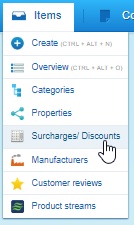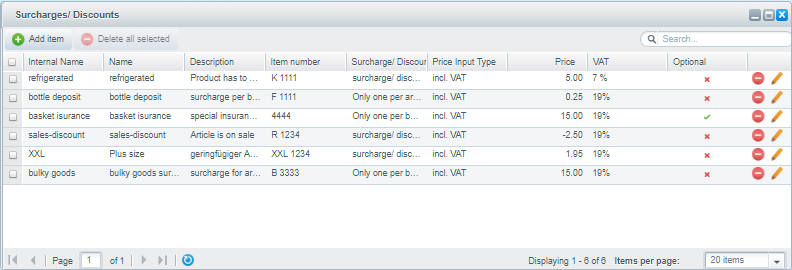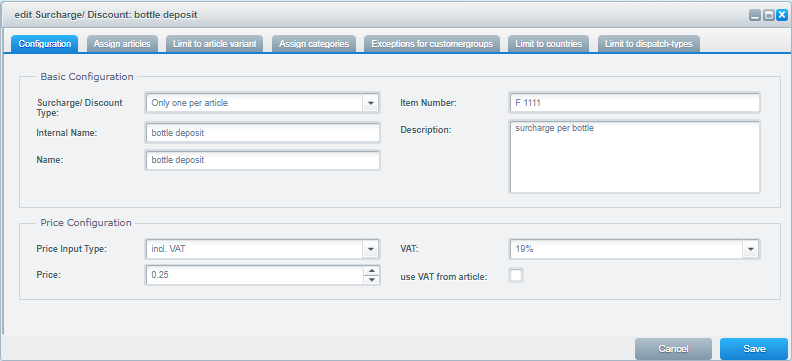Basics v3.0.x
In the Shopware Backend, the plugin introduces a new menu item under "Items". You can open the configuration from there.The Surcharges/Discounts Overview opens. Click on "add item" to create a new surcharge/discount. An exisiting item can be edited or deleted via the icons on the right of its row.
Edit window of a surcharge/discount
The following fields are relevant for the configuration of a deposit:Field | Description |
|---|---|
| Surcharge/Discount Type |
|
| Internal Name | Name of the surcharge, which is used in the backend. |
| Name | Name of the surcharge, which is visible in the shop. |
| order number of | Order number of surcharge, how it should be saved in the order (is for example then also passed to ERP / inventory management system). An ordernumber must be unique. Although technically possible, you should use for ordernumbers only sign A-Z, a-z, 0-9 and "-". I.e. no umlauts, special characters or blanks. |
| Description | Short description of the surcharge. It is shown by the article in the shop below the surcharge price info. |
| Price Type | Here you can set the input type for the price (incl. VAT.) / (excl. VAT.) |
| Price | Price of surcharge (decimal separator is a dot) Price can also be negative and so used as discount. |
| VAT | Set which VAT should be used |
| use VAT from article | When this checkbox is activated the VAT of the linked article will be used for the surcharge/discount the vat selection in the dropdown will be ignored when this checkbox is active! |